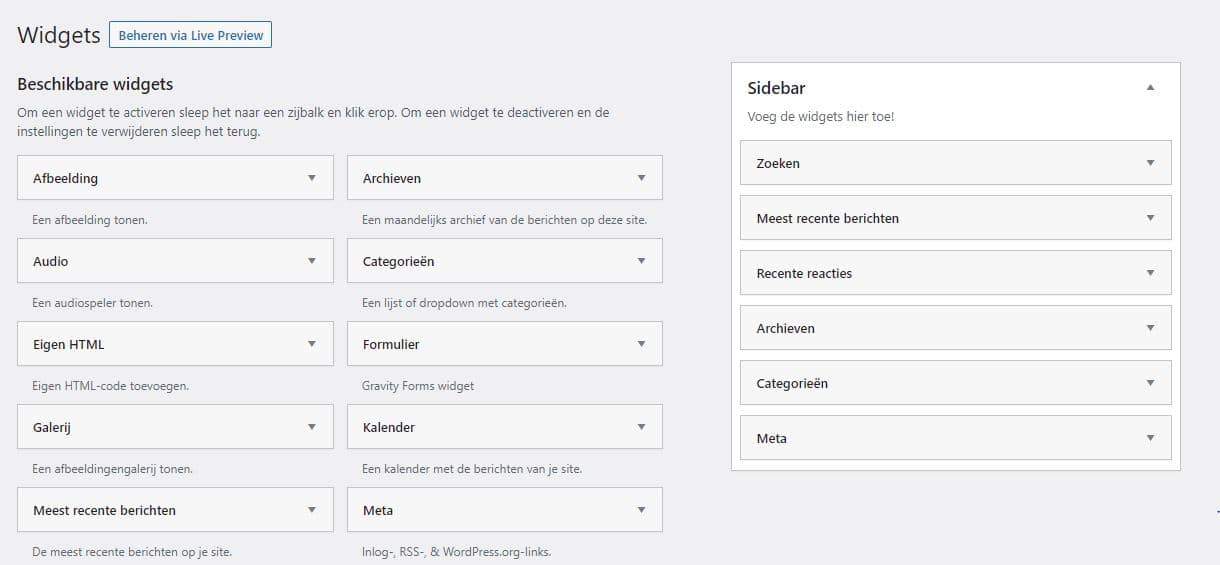
A sidebar is a bar with information that is traditionally displayed to the right, but in some cases also to the left, of the normal content. The information you find in a sidebar can be options for navigating the website, but also a registration form or links to the social media channels of the website. For specific parts, pages or blogs, you can now also create specific sidebars.
Add sidebar: yes or no?
In the past, you could find a sidebar on 99 out of 100 websites: a website without a sidebar was the odd one out. Nowadays, the number of websites that use a sidebar has decreased considerably, although a sidebar is still a popular tool to use.
Advantages of a sidebar
- It offers options for easier navigation
- It offers options to promote certain parts
- It offers options to allow visitors to subscribe to the newsletter faster
- It offers options to promote your social media
Disadvantages of a sidebar
A sidebar distracts from the normal content. The more distractions, the less effective your page is. People stop reading your blog or informative content, but are also less focused on the content offered. So make a well-considered choice for yourself whether you want to implement a sidebar on your website or not.
How to create a sidebar in WordPress?
A sidebar can be created via the settings of WordPress itself. They fall under the settings of ‘View’, where under ‘Widgets’ you can choose from two types of sidebars. These are ‘Sidebar’ / ‘Primary’ or ‘Footer’.
On the left side of the page you will find all the widgets that you can place in the sidebar. Via the drag-and-drop system you can drag everything from the left column to the right column. You can then put the selected widgets in the right order for your website according to the same drag-and-drop mechanism.
You will only find the default widgets that are in WordPress here. Later we will teach you how you can also add widgets from other parties by means of plug-ins.
How can you customize a sidebar in WordPress?
Along both the two types of sidebars and the selected widgets you see a small triangle aligned to the right. By clicking on it, you can expand the widget or sidebar and customize its content.
How do I get more widgets in my sidebar?
So far, we’ve only been able to add the default widgets from WordPress. There are two ways you can still add other widgets to your sidebar. You can do this by downloading plugins for WordPress, or manually coding a piece in a text box to a certain action.
Add widgets via plug-ins
For almost every widget you search for, you can find an available plugin. Often you can find a lot of good options with a simple search in a search engine such as Google. Because many plugins have English names, it is best to perform the search in English.
If you have come across a new plugin, you can go to the ‘Plugins’ section via the WordPress settings menu. There you then click on ‘New plugin’. Enter the name of your plugin via the search field, install it and then activate the plugin. Then go back to the sidebars and widgets page. Your new plugin and accompanying widget is now in your overview.
Add widgets without plugins
Even without installing and activating plugins, you can still add non-standard widgets to your sidebar. You do this by providing a text box in your sidebar with a certain code. This code then displays a certain action. Some examples of a code-generated widget can be:
- A ‘Follow me on Twitter’ button
- A ‘Like us on Facebook’ button
- A ‘Subscribe to our newsletter’ window
Of course, the options here are also very extensive. You don’t have to get started for a code yourself: you can also just find it on Google or another search engine. Also choose an English search term here to increase the available results.
How do I get multiple sidebars?
With the plugin ‘Custom Sidebars – Dynamic Widget Area Manager’ you can easily set up multiple sidebars and adjust them to the location of the sidebar. Once you have installed and activated the plugin, you will see a new option in the ‘Widgets’ menu to create a new sidebar. There is also a distinction between theme sidebars (which you could always choose from) and special sidebars (which can be made especially with the plugin). To be able to distinguish all the different sidebars, you must give the new sidebars a name and possibly a short description. If you want to make the layout different from that of the standard sidebars, you can do so by entering a ‘Custom Wrapper Code’ under the ‘advanced’ box.
In addition to creating a new sidebar, you can also easily set up another sidebar on a specific page. You can do this by editing a page. Then, in the right column called “Sidebars,” you can set a different sidebar per widget area. Simply link the widget area to the desired sidebar here. Then update the page and your new sidebar will be on display!
Recap: setting up a sidebar
Whether or not to set up a sidebar is nowadays a very personal choice. There are both big advantages and big disadvantages, so it’s entirely up to you, your website and your target audience whether it suits you well. Setting up a sidebar is easy via the ‘Widget’ menu in WordPress itself. Add the default widgets to this, or download third-party widgets via a plugin or through text boxes with tags. Adding different sidebars to your website is easy with the Custom Sidebars plugin.
Still having trouble creating, customizing, and adding a sidebar? Do not hesitate and let our WordPress specialists advise you! Please contact us via live chat, e-mail or call us on 030 20 72 488.