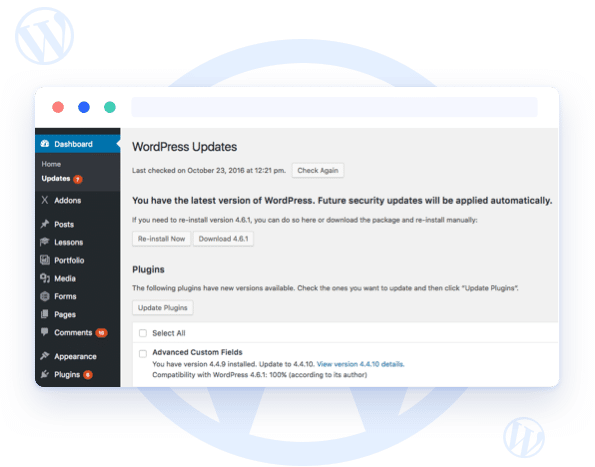Why update WordPress?
Improving security is by far the main reason to update your WordPress website. WordPress is popular and unfortunately not only with people with good intentions. By updating your website the security of the website often increases considerably and thus the risk of being hacked reduces. In addition, there is no escaping the fact that mistakes sometimes creep into the development of the software. Updates resolve many errors found by the active WordPress community. Certain functionalities are also regularly Improved. Keeping everything up to date ensures a safe and working website.
Want to update yourself?
It is of course possible to perform the updates of your WordPress website yourself. But before you start, it is advisable to always make a backup of your website and database first. If something goes wrong during the update, you can always go back to the most recent version of your website. After making your backup, you can start updating.
With WordPress you can perform automatic or manual updates. We always advise against automatic updating because you no longer have control. WordPress versions 2.7 and higher can automatically update to a most recent version via the backend. You’ll get a notification at the top of the page in the backend when there are updates. Updating is a simple task without the need for a lot of technical knowledge. Manually updating WordPress consists of several steps:
Manually via the backend:
- Go to your WordPress environment and log in
- Back up your website through a plug-in or through your web hosting
- Click on ‘Updates’ in your WordPress environment and then on ‘Update WordPress’, ‘Update Plugin’ or ‘Update Theme’
- Test your website to see if everything is still working properly
Manually via FTP:
- Download the latest version of the plugin or theme to be updated
- Back up your website through a plug-in or through your web hosting
- Go to your favorite FTP program and log in
- Navigate to ‘wp-content’ and then go to ‘themes’ or ‘plugins’ (depending on what you want to update)
- Replace old plugin or theme files for the new version you downloaded in step 1
- Test if everything works
Outsource updates
It is not strange if you are afraid that updating your WordPress website will not work or even go wrong. The above-mentioned step-by-step plan seems simple, but it does not exclude that the update always goes well. Even if you use a manual, it sometimes happens that a plug-in no longer works after an update, or that the entire website has disappeared. And of course you are not waiting for that. But it’s also not a good idea to ignore the updates, so don’t hesitate and get help for this!
Do you need advice on updating your WordPress website? Please contact us for the possibilities. We offer different packages, we are happy to tell you more about that. Start a live chat or call us on 030 20 72 488.