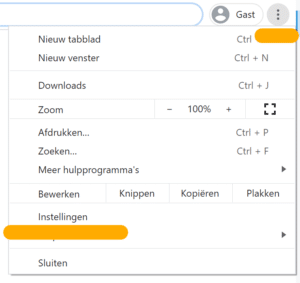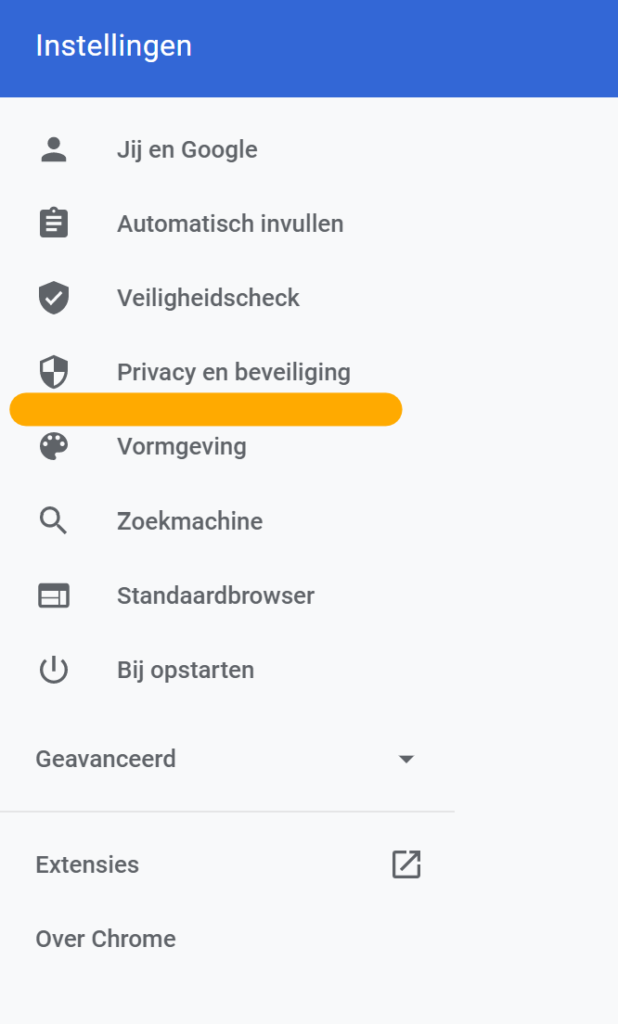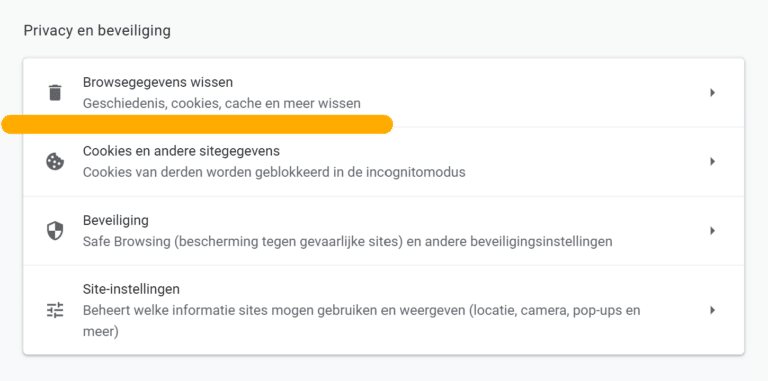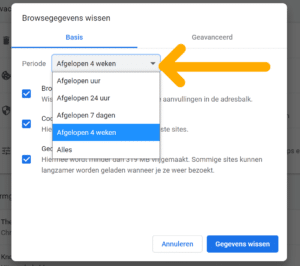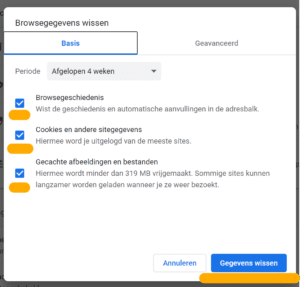You’ve probably encountered the error message “Your website connection isn’t private” while browsing the web, but what does this error actually mean? Read on to find out what’s causing this error and what you can do to prevent it in the future.
What does “not secure” mean in Chrome?
When you visit a website, your browser sends a request to the server on which the website is hosted. The browser then validates the installed certificate on that website to check current privacy and security standards. If the certificate is somehow not set up correctly, the website cannot be encrypted correctly. Instead of loading the website, the error message will be displayed.
Validating the certificate is ultimately a security issue Do you have more security questions or do you want to have your browser or WordPress website more secure? Take a look at our WordPress Security service.
Error message in web browsers
Each browser displays the error message differently. These variations therefore depend on the browser, but also on the operating system and the configuration of the certificate on the servers.
1. Google Chrome
The error appears titled “Your connection is not private,” and the subtitle contains the following message: “Attackers may try to steal your information through domein.nl (for example, passwords, messages, or credit cards)”.
This message is accompanied by an error code, which helps to find out the actual problem. The most common error codes is Google Chrome are codes like:
‘’ERR_CERT_SYMANTEC_LEGACY’’;
‘’NET::ERR_CERT_AUTHORITY_INVALID’’;
‘’NET::ERR_CERT_DATE_INVALID’’;
of ‘’SSL certificaat foutmelding’’.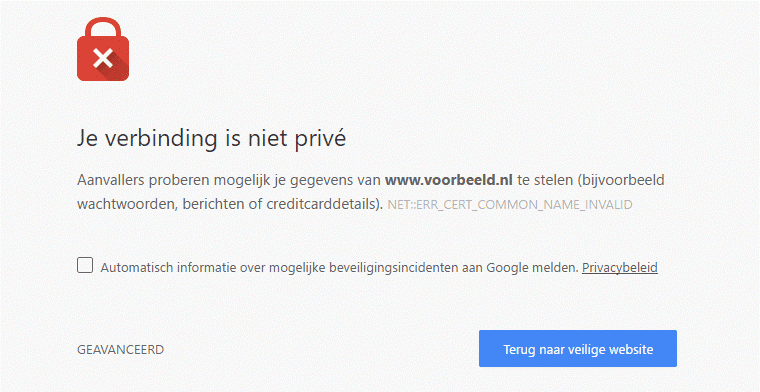
2. Safari browser
In Safari, the error is displayed as: “This connection is not private. This website may pose as a “domein.nl” to steal your personal or financial information. Go back to the previous page.” No error codes are displayed.
The web browser indicates that the website has an invalid certificate. It is possible to view the certificate or still visit the website.
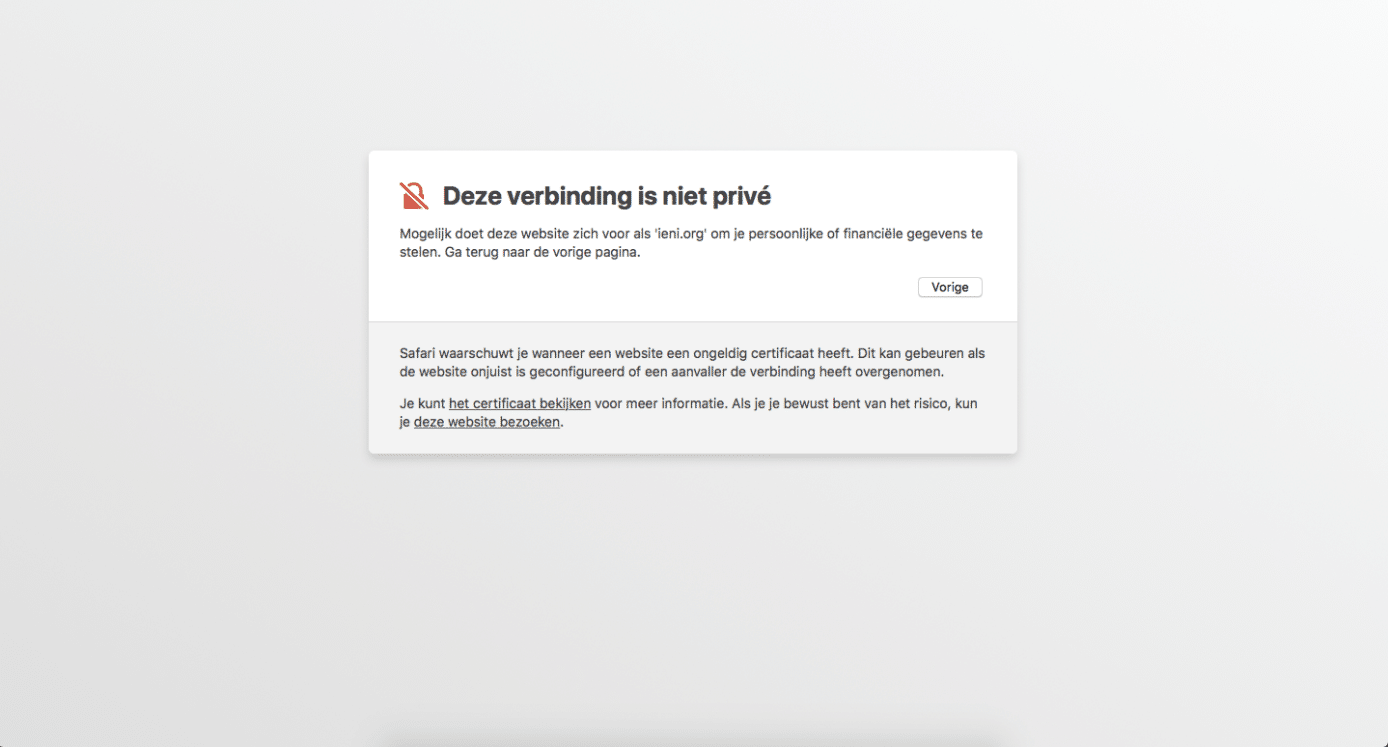
3. Mozilla Firefox
instead of ”your connection is not private”, Mozilla Firefox displays the error as “Your connection is not secure. The owner of domein.nl has configured their website incorrectly. To protect your information from theft, Firefox does not connect to this website.
Just like in Google Chrome, there is also an error code in the notification. These error codes may look like this in Mozilla Firefox:
‘’MOZILLA_PKIX_ERROR_MITM_DETECTED’’;
‘’SEC_ERROR_EXPIRED_CERTIFICATE’’;
‘’SSL_ERROR_BAD_CERT_DOMAIN’’.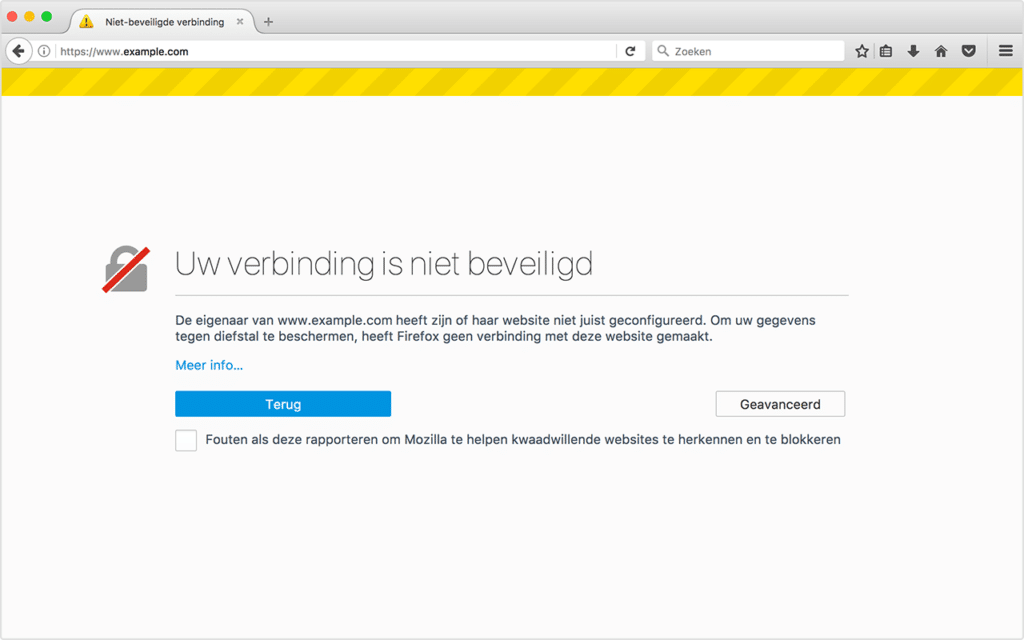
4. Microsoft Edge
The error is displayed as “Your connection is not private. Attackers may try to steal your information through domein.nl (e.g., passwords, messages, or credit cards).” The error codes may look like this in most cases:
‘’NET::ERR_CERT_COMMON_NAME_INVALID’’;
‘’Error Code: 0’’;
‘’DLG_FLAGS_INVALID_CA’’.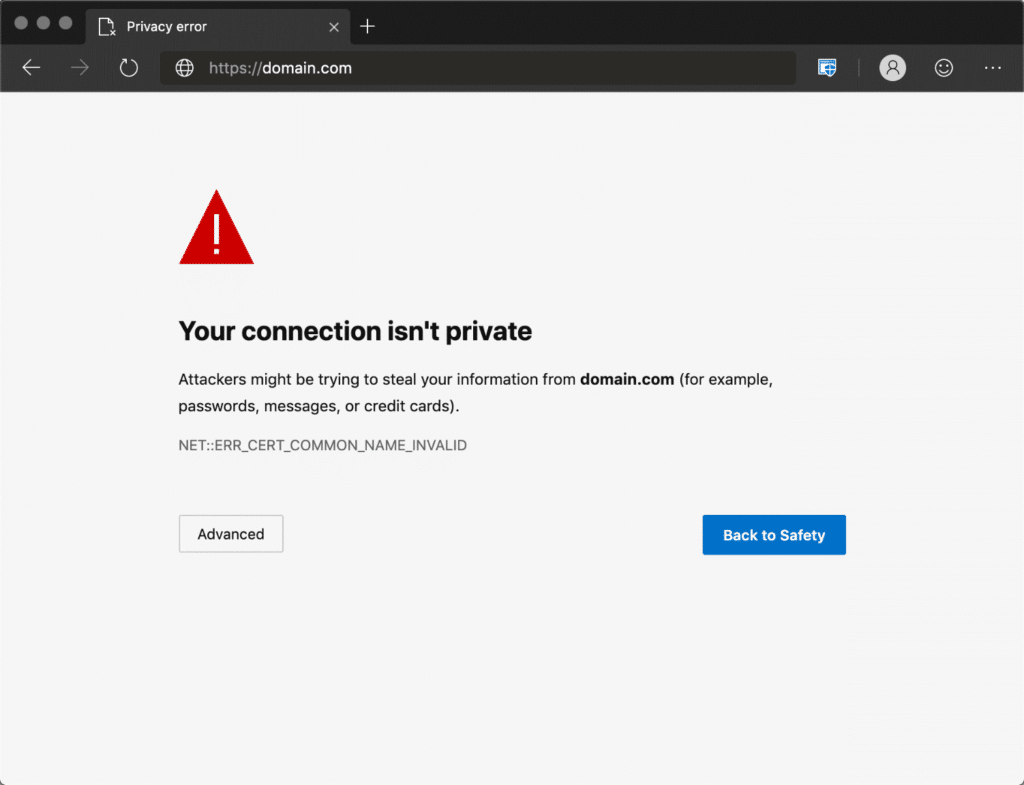
How to fix privacy error in Chrome?
Practice shows that privacy errors can arise on two different sides. On the one hand, we often see problems with the ‘client’, which in this case can be your browser, operating system or computer. On the other hand, we often see problems with the certificate on the website (wrong domain, expired or unsafe).
There are several actions you can perform to fix the privacy error. We will take you through the steps:
1. Reload the page
Close your browser and try loading the page again. It may be that something was not right in your browser or that the website owner reissues his SSL certificate.
2. Check your computer’s clock
If the time and date of your computer is not set correctly, you will also receive a privacy error message. So check whether the settings of your clock are correct with the local time.
If the time and date of your computer is not set correctly, you will also receive a privacy error message. So check whether the settings of your clock are correct with the local time.
It is possible to set the time automatically. You can do this in settings and date and time.
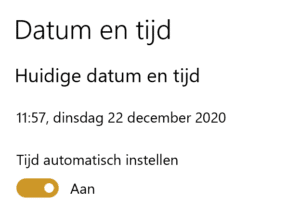
3. Clear browser cache and cookies
In case of privacy errors, it is always wise to clear your cache and cookies. If you do not want to lose this data, it is also an option to open the website in incognito mode. If the website then just works then the error can be caused by a Chrome extension that does not work properly. Disable it and try to load the website again.
Time needed: 2 minutes
Clear all cookies and other site data
- Open chrome’s settings menu.
Click on the 3 points to the right of the address bar, so you can go to the settings.
- In the settings, click Privacy and security.
On the right side of the menu you can click on Privacy and security.
- Click Clear browsing data.
You can click on the clear browser data button here
- Choose a period.
You can determine the period yourself. It can be last hour, several weeks or always.
- Check what you want to clear.
Here you can check what you want to delete. This may include browsing history, cookies and other site data and cached images and files.
- Click Clear Data
Finally, you can click clear data and then you’re done.
4. Clear the SSL status on your computer
The browser caches SSL certificates to speed up subsequent connections. It is possible that the browser cache has stored an outdated version of the SSL certificate. That is why it is useful to clear the SSL status. Then try connecting to the website again.
5. Temporarily disable VPN or an antivirus
An antivirus or VPN can disrupt the connection to your website. By temporarily disabling you can try whether you now have access to the website. Of course, don’t forget to reactivate the antivirus later.
Of course, we hope that one of the above actions has fixed your privacy error message. If not, try updating your operating system to the most new version. Updating your system is important, check out our WordPress Update service for more information.
Finally, you can always try to restart your computer, and even your router. This can be annoying if you have a lot of tabs on, but restarting devices removes a lot of temporary cache and minor issues. So it can certainly also be a solution for the error message ”website connection not private”.
Contact us
Do these problems continue to occur or have other problems arisen? Contact our WordPress specialists, we can go and see if there are any underlying problems. You can reach us on 030 20 72 488 or you can start a live chat.