In our previous blogs about various WordPress error messages , we have sometimes mentioned that it can sometimes be wise to change hosting providers. This is of course easier said than done, because such a WordPress website move unfortunately does not happen with the push of a button. In this blog we explain how such a moving process of a WordPress website works.
Website moving, how do you do that?
It is important to first make a good backup of your WordPress website. Make not only a backup of all files, but also an export of the entire database. You can do this with various tools, for example with the plugins ‘WPbackup‘ or ‘Updrafts‘ or via FTP such as ‘ FileZilla ‘.
What do I need for the WordPress move?
Time needed: 1 hour and 30 minutes
If you want to move your WordPress website manually, it is important that you have access to certain things. For example, you must have FTP access to your current hosting or server, but also to your new hosting or server. In addition, you must have access to the domain name settings and the control panel of your old and new hosting.
Do you want to move to another hosting party but your domain name remains the same? Or do you want to move an existing website to your own hosting package? Then follow the following step-by-step plan:
- Download all files via FTP
Download all files of your website from your current hosting with FTP. These files are most likely found in the ‘public_html‘ or ‘httpdocs’ folder.
It is wise, after downloading, to put all files in a separate folder. For example, call it ‘WordPress old’. - Download the database
From the control panel, download the database.
Save this file to your computer. - Add the domain name to the new hosting package
Now go to the control panel of the new hosting package and look for the option ‘Add Another Domain’. Enter your domain name here.
- Import the database
Import the database (from step 2) to the new server. It is possible that there is no database yet, please create it first.
- Customize the ‘wp-config.php’
Locate the “wp-config.php” file and look for the following lines:
/** The name of the database for WordPress */
define(‘DB_NAME’, ‘database name’);
/** MySQL database username */
define(‘DB_USER’, ‘database username’);
/** MySQL database password */
define(‘DB_PASSWORD’, ‘password’);
/** MySQL hostname */
define(‘DB_HOST’, ‘localhost’);
Check whether the correct database name is in the place of ‘DB_host‘. Do you still see old data?
Then adjust this.
This also applies to the username (DB_USER) and password (DB_PASSWORD). Then save the file again. - Upload the files via FTP
Open the FTP program again and log in to the new hosting or server.
Search for your domain name and go to the ‘public_html‘ folder. Delete the files that are already there and import all the files. This also includes the newly modified ‘wp-config.php‘ file. - Move your WordPress mail to another host
On the new server, create the same mailbox that was also on your old server. If you use POP3, you only need to set up a new mail server.
If you use IMAP, you can move all folders by linking the old and new mail server. - Cancel the old hosting
Don’t have another domain with your ‘old’ hosting provider? Then delete all files via FTP. Also, delete the database and close the account.
You can of course also move your WordPress website to another domain name. The above step-by-step plan is still useful, but during this process you also have to change the domain name in your ‘MySQL database‘.
WordPress moving via plugin
The WordPress website should now work on the new server. If you prefer not to do such a move manually, it is also possible to use WordPress migration plugins.
Best Migration Plugins for WordPress
WordPress has several plugins with which it is possible to migrate your WordPress website to, for example, another domain. Our WordPress specialists recommend the following plugins to migrate your website with.

WordPress Duplicator
Duplicator maakt een pakket wat ervoor zorgt dat alle plugins, thema’s, inhoud, database en WordPress-bestanden van de site bundelt in een eenvoudig zipbestand. Dit pakket kan vervolgens worden gebruikt om eenvoudig een WordPress-site naar elke gewenste locatie te migreren.
Omdat het in een zipbestand verwerkt is, kan je het ook verplaatsen op dezelfde server, over servers en vrijwel elke locatie waar een WordPress-site kan worden gehost.
WordPress is niet vereist voor installatie, aangezien het pakket alle sitebestanden bevat voor het verhuizen.
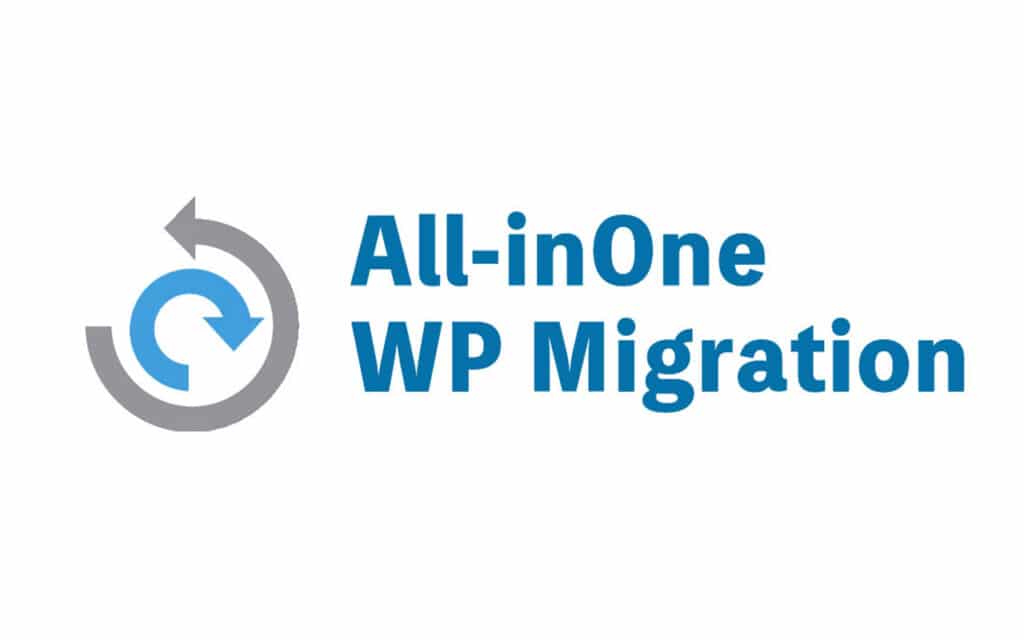
All-in-one WP Migration
De All-in One plugin exporteert je WordPress site inclusief de database, media bestanden, plugins en thema’s zonder dat technische kennis vereist is.
Upload je site naar een andere locatie door te slepen in WordPress.
Er is zelfs een optie om onbeperkte zoek- en vervang acties toe te passen op de database tijdens het exporteer proces.
De plugin zal ook elke serilisatie probleem oplossen die veroorzaakt worden door zoek/vervang acties.
Watch for errors during migration
These plugins take care of the entire migration process in a secure way. Please note that such a migration process via a plugin is not recommended for every website. As soon as the move becomes more complex, for example due to a large database, it is also more likely that mistakes will be made.
Need help? Get in touch!
Do you find the whole WordPress hosting and migration process too complicated, or do you simply have time for it? Then enlist the help of our WordPress specialists. Contact us by starting a live chat or calling us on 030 20 72 488.