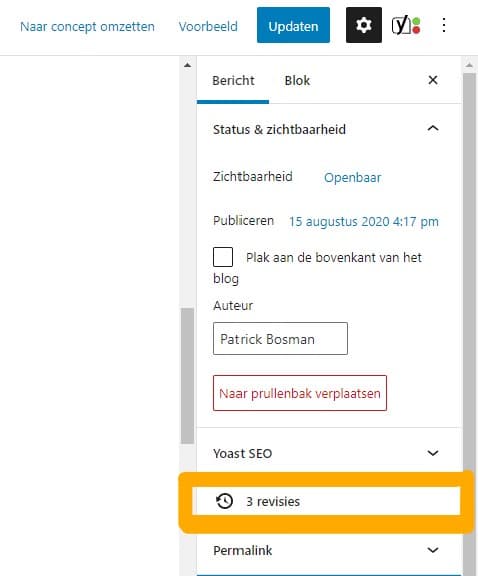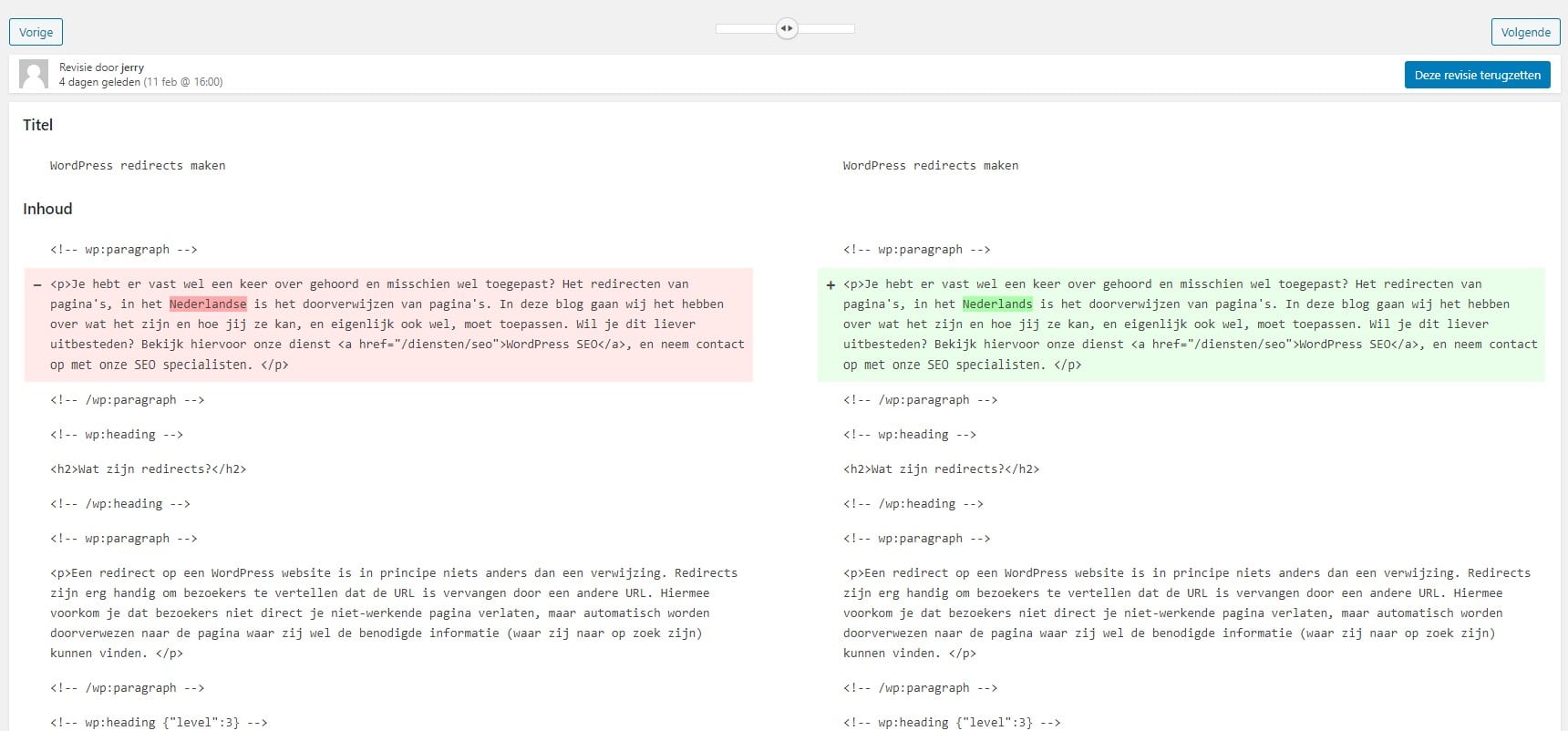Since version 2.6 of WordPress, there is a nice functionality in the CMS with which you can undo or retrieve changes to a page or article: revisions. With the help of these WordPress revisions, you can easily undo the changes you have made. In addition, it is also important that you optimize revisions. Read more in this blog article how it works with WordPress revisions!
What are revisions in WordPress?
So the aforementioned functionality is called ‘revisions’ and it is actually a previously saved version of a post or page in WordPress. WordPress creates revisions when you save, update or publish a page or article, but also when WordPress itself automatically saves the article with the autosave function. With this feature, WordPress creates a revision every minute. The old revision is then replaced each time for the latest version.
Why are revisions in WordPress useful?
Revisions can often provide salvation and save the writer or web designer a lot of time. If, after posting a message, or creating a page, the person still makes an adjustment and is later not satisfied with that adjustment, then the revision function is ideal. With a revision, the writer or web designer can quickly switch back to a previous version and undo the changes. For example, it is not necessary to adjust the entire text again and to remove the adjustments manually.
How can you restore a revision in WordPress?
Time needed: 5 minutes
Here’s how to restore a revision to WordPress:
- Go to the page, blog or other post
Go to the article where you want to restore a revision and go to ‘browse’ in the editor on the right side of the box ‘publish’.
- Go to the Browse tab
Click on ‘browse’, you will be taken to the revision page. All changes on the revision page are indicated in red and green.
- Compare revisions
At the top of the page is a bar that you can drag to see other revisions. With the function ‘compare two revisions’ you can decide for yourself which revisions you want to compare with each other.
- Restore revision
If you have found the right revision, you can restore it by clicking on ‘restore this revision’.
The disadvantages of WordPress revisions
Although it is very nice to know that there is always a backup of a page or article that you have made, there are also disadvantages to all these revisions. There is no limit on the number of revisions per post or page, which ensures that the database is quite full. In addition, the revisions also take up a huge amount of disk space and that can cause your WordPress website to become slower. And you don’t want that. A slow website not only ensures a higher bounce rate (number of website visitors who drop out), but also less conversion and a lower ranking in the search engines. View more about this at our WordPress Optimization service.
How can you solve the revision problem?
Fortunately, there are several ways in which you can ensure that you limit the number of WordPress revisions:
1. Limit the number of revisions per post that WordPress saves.
You can set this by placing the code below in the ‘wp-config.php‘ file. In the place of the ‘x’, enter a number that represents the maximum number of revisions.
define( 'WP_POST_REVISIONS', x );2. Turn off the revision function altogether.
This is of course a bit risky, at least be aware that no old (er) versions are stored of your WordPress page or article. You can disable the revisions in WordPress by placing the following code in the ‘wp-config.php’ file:
define( 'WP_POST_REVISIONS', false );3. Download a plugin that allows you to delete revisions.
There are several plugins that you can use for this, for example ‘WP Optimize’, ‘WP Sweep’ or ‘WP Revisions Control’. Download and activate the plugin, the plugin will then do all the work.
4. Periodically follow the steps above.
Periodically manually delete old revisions when you clean up your WordPress database. To be on the safe side, first make a WordPress backup of the database.
Conclusion revision function WordPress
Revisions in WordPress are very useful, but be aware that it also generates a lot of unnecessary data. So consider which of the above ways suits you best. If you regularly use the revisions, limit the number of revisions per message or download a plugin with which you can delete revisions. Do you never use revisions? Then consider whether it is not wise to disable the entire function.
Contact us
Do you need help maintaining your WordPress website? Please contact us: start a live chat or call us on 030-2072488. We are happy to help you! Also check out our WordPress Maintenance Packages.