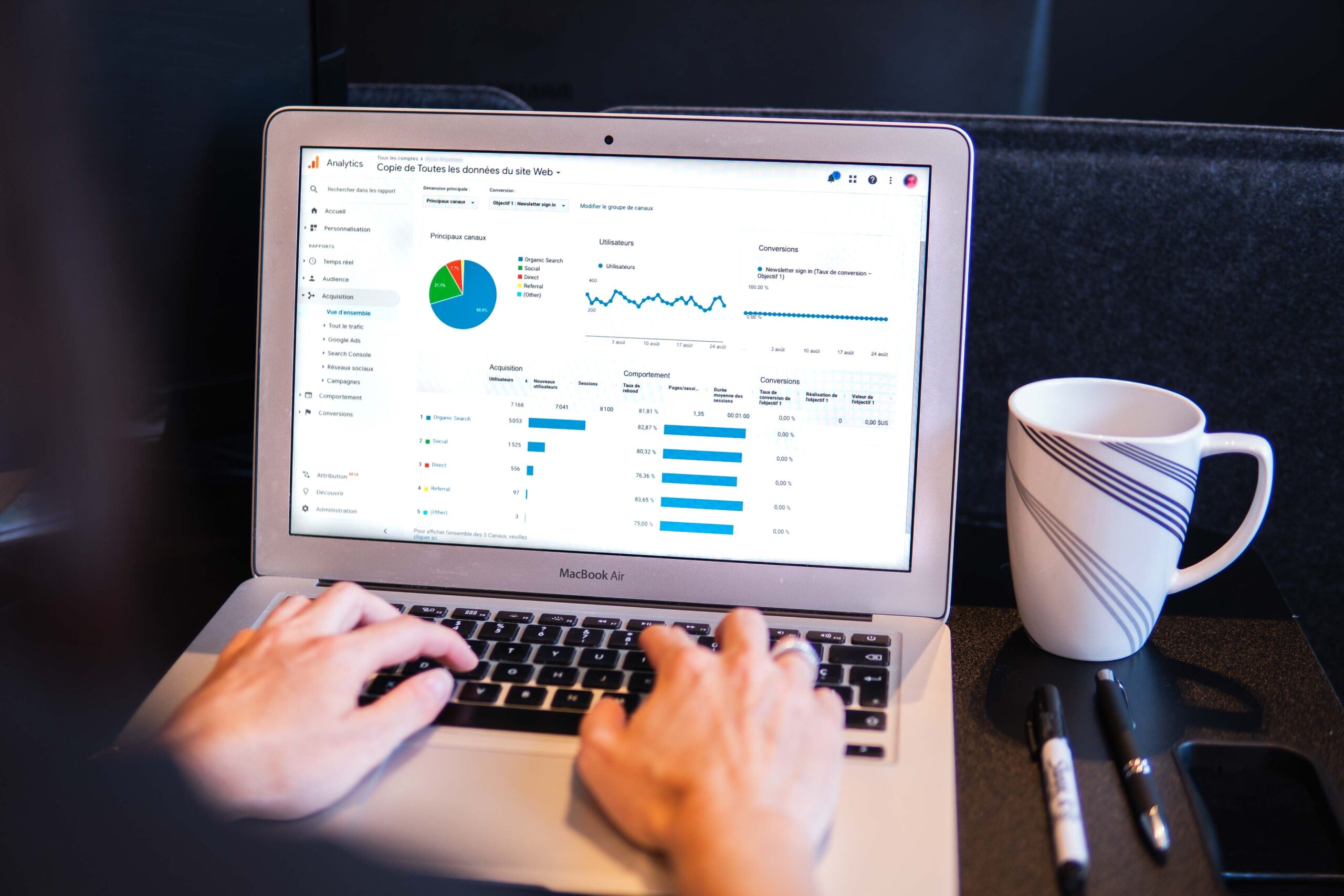
Are you already using Google Analytics? We often hear from our customers that the tool seems too complicated and that there is a reason not to even start, We think that is a shame, because you can get a lot of important information from this free (!) tool. That is why in this blog we take you into the world of online statistics. It is also part of WordPress reports.
What is Google Analytics?
Google Analytics is a free online tool from Google. You can use it if you have a Google account. The purpose of Google Analytics is therefore to give you a clear and clear picture of the visitor flows, traffic sources and page views. It is very valuable to find out where your visitors come from, how long visitors stay on a page, which page keeps little attention and what visitors click on, because you can then respond to that.
No matter how cliché, but to measure is to know.
Get more out of your analytics
By analyzing data, you gain insight into the behavior of your visitors. By analyzing your WordPress website you can determine whether the desired result is determined. If not, the statistics from Google Analytics will help you determine the right online strategy for your company.
What does Google Analytics measure?
Google Analytics works by means of a tracking code on your WordPress website. This code registers, as it were, all clicks on your website. The data that you can get from the tool can be divided into four parts:
1. Target group: who visits your website?
2. Behaviour: what does a visitor do on your website?
3. Conversion: what does your website deliver?
4. Acquisition: through which channel does a visitor come to your website?
How to get Google Analytics in WordPress?
Time needed: 10 minutes
Follow the steps below to get Google Analytics into your WordPress website. If you do not have a Google account yet, you can create it for free via account.google.com.
- Create a Google Analytics property
Sign in to Google Analytics via your Google account. Fill in all the details, make sure that the URL of your WordPress website is correct. If your website has an SSL certificate, select HTTPS.
Also indicate to what extent the data from your Google Analytics may be shared with third parties. Then click on ‘Get Tracking ID’ and agree to Google’s terms. You will now be directed to a new screen with the tracking code. - Get the tracking code
The new screen contains the tracking code for your WordPress website. Copy this data and save it in a safe place.
- Add the tracking code to WordPress
You can add the tracking code to your WordPress website in different ways. The easiest way to do this is through a plugin. For example, install “Google Analytics Dashboard for WP” or “MonsterInsights.”
Through these plugins you do not have to enter the tracking code manually, via your WordPress admin you can simply log in directly to Google Analytics. So install one of these plugins, activate it, select the appropriate property and save these settings.
Wondering how it works to install Google via a plugin? Check out our blog Plugins for Google Analytics dashboards on WordPress. - Test the tool
Now it is important to test whether the tracking code works. For this we will get started with ‘Realtime’ from Google Analytics, this function you can see on the left in the bar. Click on ‘overview’, if all goes well you should now see that there are zero active users on your website.
Now navigate to your WordPress website and check if the zero changes into one. Is that the case? Great, now your tracking code works!
Google Analytics tips
To be able to obtain even more important information via Google Analytics, we give you a number of extra tips:
1. Add other users to Google Analytics
Are you not going to work with the statistics yourself and do you want to give someone else access to your Google Analytics account? You can, without having to give him or her your details! Add the Google email address of the person in question via ‘Manage > User Management‘. Then choose the rights you want to give someone. This person can now get started through your account.
2. Find out how visitors get to a page
It is very interesting to find out how people found your WordPress website. Go to a specific page via ‘Behavior > Site content > All pages‘ and click on the tab ‘Navigation overview’. This way you will get an overview via which page visitors came to the specific page. If an important page on your website is rarely visited, you now know that and you can make adjustments to the navigation on your WordPress website.
3. Analyze underperforming pages
Via ‘Behavior > Site content > All pages‘ you can find out how your pages were visited. Choose a long period of time and analyze this list. Pages that used to perform well and now don’t, you can consider updating or rewriting. This is very useful, in proportion it takes little time and Google will see it as new content. This in turn can have a positive influence on your ranking in the search results.
4. Also measure social media traffic
Google Analytics also measures social media traffic. The reports can be found via ‘Acquisition > Social‘ and provides information about: sessions and conversions from social media, number of visitors per platform, landing pages, use of social media buttons and the user flow from social media. This information can also be very useful for your online marketing strategy.
5. Analyze the search function on your website
When you have a search function on your WordPress website, you can get very valuable information from it via Google Analytics. You can discover what visitors are specifically looking for.
Go to ‘Site Search’ via ‘Manage > View Settings>‘. Turn this function on and enter an ‘s’ in the query parameter. This is necessary because every URL of a WordPress search starts with ‘?s=’. Via ‘Behavioral > Searches on the site’ you will discover what your visitors are looking for on your website.
Need help? Get in touch!
After our step-by-step plan and extra tips, do you not yet have a working plugin or does the tracking code not yet work? No problem we are happy to help you install Google Analytics and start storming the ranking. Contact our WordPress specialists, they can help you with all WordPress related questions. You can reach us in the live chat or else you can just call us on 030 20 72 488. We assure you that it will not be a wasted time! Good luck! Do you want to outsource your WordPress maintenance? Check out our WordPress maintenance packages.