
Regular backups of your WordPress website is very important. But why is this being hammered on so much? And isn’t it very complicated to make a backup? We are happy to give you all the answers!
Why are backups important?
Making a WordPress backup is not complicated and it does not have to take a lot of time, you just have to know how it works. Also keep in mind that a WordPress website consists of a database (all information on the website) and of the files (the theme, the plugins and all uploads). If we talk about a backup, then it is a copy of both parts.
Risks of a WordPress website
If you work on your WordPress website, it can always happen that the WordPress database gets damaged and problems arise on your WordPress website. There are various causes for this, such as problems due to files, errors due to a plugin or theme, a problem with your hosting party or a hacker who breaks into your website. This often happens unexpectedly, which is why good backups of the database and the files are so important. With a good backup it is possible to limit the damage as much as possible and to restore the WordPress website quickly.
How to make backups in WordPress?
There are several ways to make a backup of your WordPress website. You can make a backup via the control panel of the hosting provider, but you can also make a backup manually or use a special plugin to create backups. We will explain all the options in detail.
How can you make backups via FTP?
To be able to manually make a backup of your WordPress website, you need the following information:
- FTP data
After concluding a contract with your hosting party, you will receive an e-mail with the FTP details. The FTP data consists of a URL, a username and a password. This data is necessary to be able to log in to the FTP server, because all your WordPress files are stored here.
- Database data
In addition to the FTP data, you have also received the data data from the hosting party. With this data you have access to the database of your WordPress website. A database contains all kinds of tables with information about the website.
- FTP client
FTP stands for File Transfer Protocol. An FTP client is an application for your computer. You need this to be able to connect to the FTP server. There are several FTP programs. A well-known free FTP client is ‘FileZilla’ and it is free to download for both Windows and macOS. Almost all FTP work in the same way, but they will have their own interface and settings.
How can you backup WordPress files?
You can now start making a backup via FTP. We start with a backup of the WordPress files:
- Connect to the web server of the website by entering the FTP data.
- Navigate to the folder with your WordPress files. This folder often has the following name: ‘public_html’ or ‘www’.
- Download all files from the folder to your computer
How can you make a Database backup?
Time needed: 10 minutes
You have now manually made a WordPress backup of your files. Make a WordPress backup of the database now:
- Log in to your server
Log in to your hosting account and look for the link of ‘phpMyAdmin’.
- Log in to your database
Click on the link and enter the login details of the database.
- Go to your website’s files
Click on the link ‘databases’ and enter the name you use for your WordPress website.
- Export the files
You will now see a list of all kinds of tables. Click on ‘export’ at the top.
- Download the export file
Select the data you need and then click on ‘Save as file’ at the bottom. The download will now start automatically.
- Save the files safely
Save the file to a folder on your computer.
Create backups from WordPress
WordPress also offers a number of options to make a backup. Please note: these options are quite limited. You can make a backup of posts, pages, categories, comments, extra fields and tags. Images and other content will not be found in this backup.
For a backup from WordPress via the dashboard, go to the ‘Tools’ option. Choose the option ‘Export’. The result is an XML file. Save the file to a folder on your computer.
Backup via WordPress plugins
It is also possible to make backups with WordPress plugins. There are several plugins that you can use for this, but we advise you to choose one plugin. Below we discuss the best backup plugins.
What are the best backup plugins?
Our WordPress specialists have recommended a number of plugins for you. It is different per website what is ultimately the best, but we recommend the following plugins in any case.
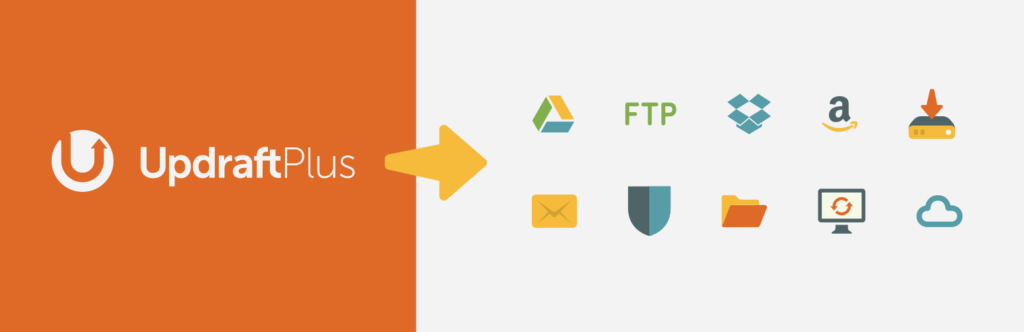
UpdraftPlus
‘UpdraftPlus’ is een bekende en veelgebruikte backup plugin. Deze plugin kan je downloaden via de plugin directory. Om automatische updates in te stellen ga je naar ‘instellingen’ en ‘updraft plus backups’. Klik op het tabblad ‘instellingen’ en stel de automatische backups in naar wens.
Het is ook mogelijk om via deze plugin handmatige backups te maken. Ga naar ‘instellingen’ en ‘updraftplus backups’ en klik op ‘nu een backup maken’.
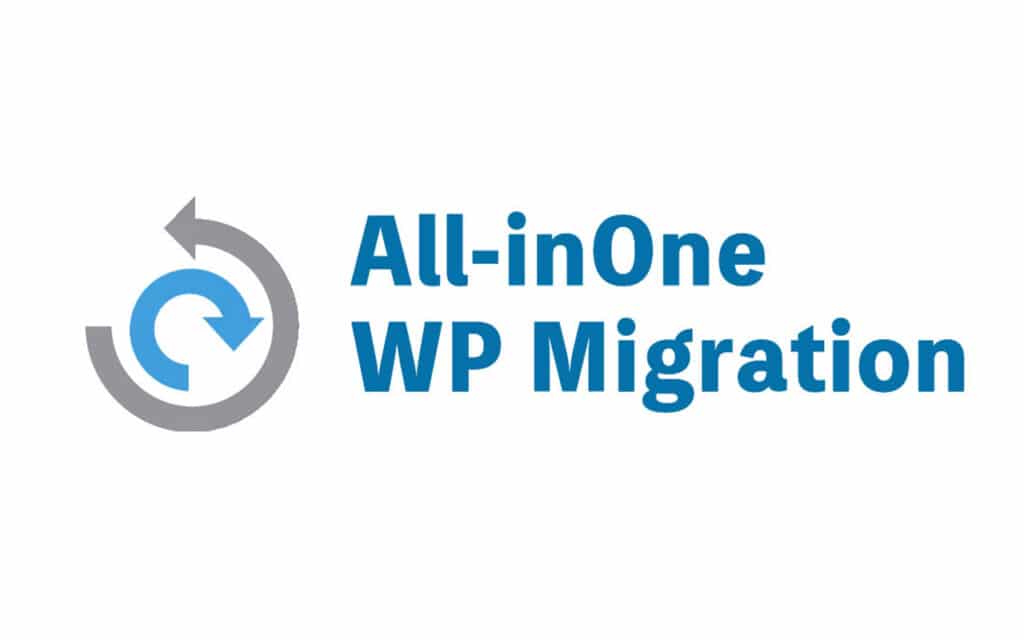
All-in-One WP Migration
‘All-in-One WP Migration’ is een populaire plugin voor het maken van backups. Tevens kun je deze plugin gebruiken om een website te verhuizen. Via ‘All-in-One WP Migration’ dien je taak aan te maken.
Hierin geef je aan wanneer je een backup wil maken en welke bestanden de plugin mee moet nemen. Na het aanmaken van de taak klik je in het rechtermenu op ‘taken’. Selecteer de opdracht en klik op ‘nu uitvoeren’.

Duplicator plugin
‘Duplicator’ is een bekende plugin om WordPress websites te verhuizen, maar de plugin is ook goed te gebruiken voor het maken van backups. Een nadeel aan deze plugin is dat het niet mogelijk is om automatische backups te activeren.

BackupBuddy Ithemes
‘BackupBuddy’ is een betaalde plugin en deze plugin is vooral handig omdat er verschillende manieren zijn om de backups op te slaan. Je kan onder andere kiezen uit FTP, Dropbox of Amazon Web Services. Ook kan je de backup als bijlage per e-mail versturen.
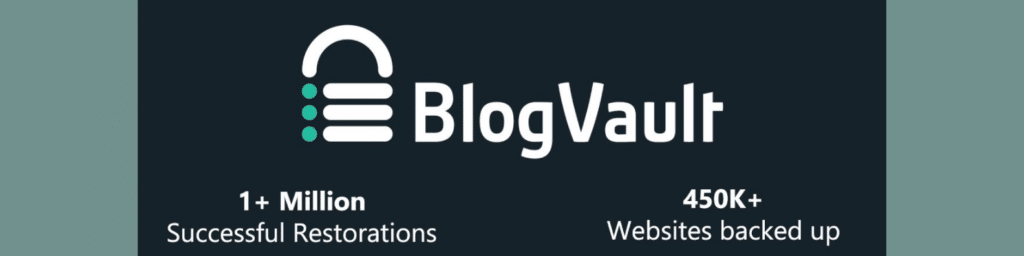
BlogVault
‘BlogVault’ is ook een betaalde plugin, maar het is mogelijk om het een maand gratis uit te proberen. De plugin is een dashboard waarin je jouw WordPress websites kan monitoren en onderhouden.
Dit is dus ideaal als je meerdere WordPress websites in beheer hebt. Ook de backups zijn simpel te doen met één klik vanuit het dashboard. Het is ook mogelijk om automatische backups in te stellen.
What are the best backup methods?
A good backup plan goes perfectly with the 3-2-1 rule: three copies of the data, on two different devices, one of which is off-site. This way you play extra safe and you prevent all your backups from being lost if your computer breaks down or if, for example, your home is broken into. So always make sure that you store the different backups in different locations. This way you have access to a backup in every situation.
How many and how often do you make backups?
To the question of how much and how often it is necessary to make backups, there is no specific answer. It depends a bit on what kind of WordPress website you have. The more adjustments you make to your website, the better it is to make backups more often. We recommend the following:
With frequent adjustments to the website, it is wise to update the database daily and do a complete backup every week.
Be wise and make backups
Don’t be overconfident to think you don’t have to make backups. Something can go wrong with all websites and these problems are often beyond your control. Making backups can never hurt, so better too much than too little! You do not have to keep all versions, our advice is to keep at least three backups in different places. Backups made by the hosting party are often stored on the same hosting environment as your WordPress website. That is why it is safe to keep the extra backups in other places.
Outsource backups
Could you use some help with performing backups for your WordPress website? Then take a look at our different WordPress maintenance packages or contact our WordPress specialists directly. We are happy to help you!