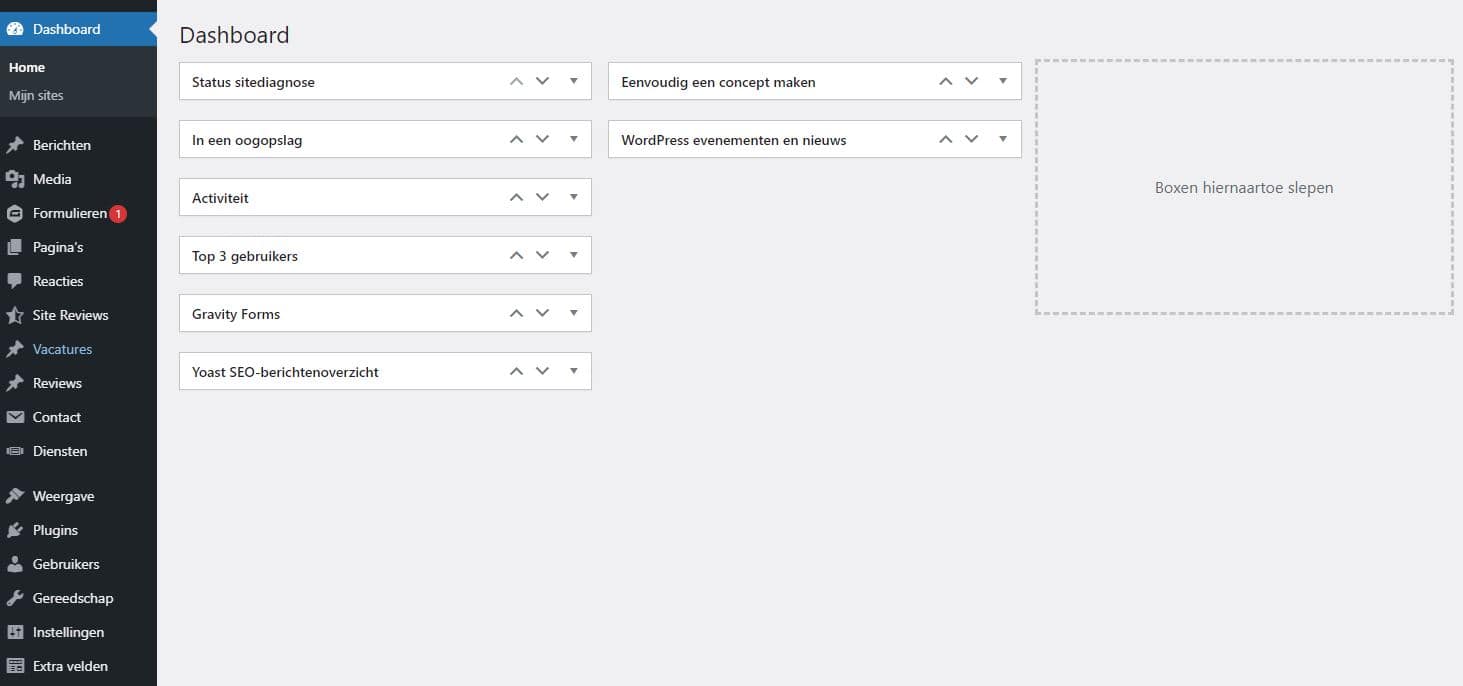
WordPress is a very simple way to create websites. You have all the freedom to adjust and personalize everything yourself. When you log in to WordPress, you usually end up on the Dashboard. Here you can manage your entire website and add new features. The dashboard is therefore a very useful page to work with. You will often use the dashboard when you work with WordPress. That’s why you can read all about it here!
How do I access the WordPress dashboard?
To access the WordPress dashboard, you will need to be logged in. It is important that you do that first. You will usually see the dashboard immediately. You can always find the dashboard in an administrator environment. This is at the very top of the left column.
How do you use the WordPress dashboard?
The WordPress dashboard has many different features. When you first open the dashboard, you will see a number of basic functions. For example, you can see here in an eye view which new comments have come in. You can also see your recent activities and you can draw up a new concept. These functions are very useful to have quickly at hand, but you can do much more with the dashboard.
Create and customize messages
When you create a WordPress website, you’re probably planning to start posting. You can easily do this via the dashboard. You will see a list of all kinds of functions in the left column of the dashboard. To create a message, go to the heading with ‘messages’. You can now choose to create a new post. A new window will open where you can start writing the message. You can also add a title here and other things like images, videos and links. On the right side you will also see an option with which the message will be posted. You can also adjust messages afterwards via this function in the dashboard.
Create and customize pages
On the same column on the left you can also create pages. For example, you can place certain types of content on a page. On a WordPress website you automatically have a homepage. This is the first thing you see when opening the site. In addition to the home pages, you can also add pages with articles or contact information. You can then link to these pages on the homepage. Via the dashboard you can also adjust the pages you have created.
Add media files
Via the dashboard it is also possible to add and adjust media. When you click on the heading with media you will immediately get an overview of all media that is present on the website. These are, for example, images and videos on the homepage or in articles. Through this function in the dashboard you can add media via Google Photos or your own files.
Manage responses
Via the comments section on the dashboard you can see and manage all responses on the website. You will immediately see an overview of all reactions. You can choose to filter these in certain ways. You also have the option to manage the responses here. For each response you can determine whether you allow it on the website or want to remove it. You can also respond to comments here.
Manage updates
WordPress also offers regular updates. These updates ensure that the website continues to work optimally. When an update is available, you will see it at the very top of the dashboard. If you click on the update, you will see more information about this update. You can then choose to actually perform this update.
Change settings
Via the dashboard it is also possible to get to the settings. Here you can see all the settings that have to do with your site. For example, you can change the title and address of the site here. Here are the settings you’ll probably need:
- Language of the website
- Time zone of the site
- Privacy. This determines whether the site is private or public.
- The maximum number of posts per page on the site
- Receiving messages
- Settings about the responses
- Receiving emails
Install and manage plugins
With the help of plugins you can add things to WordPress that are not standard with WordPress. For example, you can add new widgets with a plugin. Via the plugin menu you can also install new plugins. All installed plugins can then be found on the plugin page. With plugins you can give the WordPress website even more functionalities. It is therefore really advisable to try this out once. You can always remove or deactivate plugins.
Manage users
In WordPress you can choose to designate multiple users. When you create a website, you are the first and only user. Only you can then adjust the website and post messages. It is also possible to add more users when you work with someone on the website. There are four types of important admins you can add
- A writer: This person can write and submit posts. A writer cannot publish or modify anything itself. The main administrators will first have to approve the messages and publish them themselves
- An author: An author has slightly more rights than a writer. The author can also post and adjust his own messages. An author cannot modify other posts.
- An editor: An editor has access to all posts on the site. An editor can therefore post messages himself and can also adjust all messages. An editor can also manage responses.
- An administrator: an administrator has all the rights that you also have when you have created the website. An administrator can add and customize messages. In addition, an administrator can also access the dashboard. This allows him to adjust settings, widgets and plug-ins.
Customize, widgets, menu and theme settings
On the dashboard you will also see the heading with ‘view’. Through this heading you can do a lot. For example, you can customize the theme of the website. The theme is actually a design of the website that you can apply immediately. You can also add widgets. These are all kinds of applications that can be seen on different pages. Think, for example, of a search bar or a frame with your social media data. You can also go to the customizer here. Via the customizer you can fully customize the appearance of the site. For example, you can customize backgrounds, colors, texts, and widgets.
Need help with the WordPress dashboard?
With the WordPress dashboard you can actually manage your entire WordPress website. You can add substantive articles, but also adjust the appearance of the website. Because there are so many options, it can sometimes be difficult to find the right application. To get familiar with WordPress, it is especially important to experiment and get started yourself. If you really can’t figure it out, you can always contact WordPress specialists. These will be able to help you with any kind of WordPress problem.
Do not hesitate and let our WordPress specialists advise you in case you need help! Please contact us via live chat, e-mail or call us on 030 20 72 488.