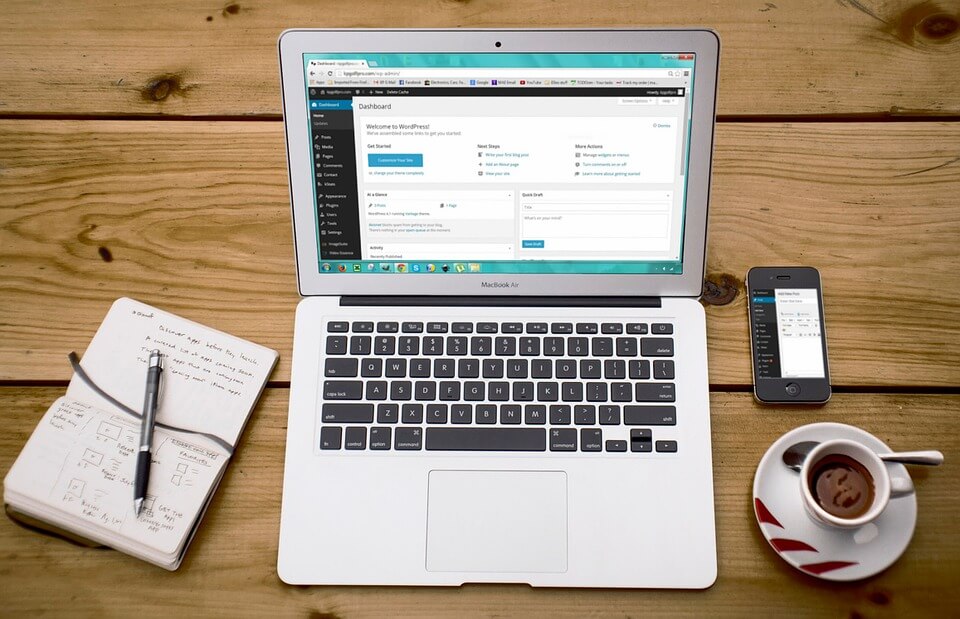
You can publish as much content as you want on your WordPress website. For this you have to make a choice: do you choose a post or a page? In this article we will tell you what the difference is, how to create both variants and also how you can customize the content of both WordPress posts and pages.
What is the difference between a WordPress page or post?
A WordPress page is a part of your website that you can find in the navigation bar of your website, for example. Here you will often find general information about the company, the employees or the products. The information you encounter here is often not tied to a date. In English, pages are called ‘pages’. Examples are the ‘about us’, ‘mission and values’, ‘history’ or ‘contact’ pages on a website.
A WordPress post is a piece of information that can often be found on a page and is bound to a certain time or date. Often these can be found on the news page, blog page or offers page. Messages often contain up-to-date information because of their time-bound nature In English, messages are called ‘posts’. Examples are news items, blogs, columns or offers.
Create a Page or post
The difference between a message and a page is therefore mainly in the connection to a time and therefore the type of information it conveys. A page is not connected to a time and is suitable for general information, where a message is connected to a time and is therefore suitable for current information. But how do you set up a page or a post?
Create and publish a post
WordPress makes it very easy for users to quickly compose a new post and then publish it. We’ll show you all the possible ways. To create a new message, go to the navigation menu on the left. Here you choose the module ‘Messages’ and then ‘New message’. A screen will open where you can compose a new message.
From top to bottom in the editing field you can choose the title of the post, the permalink that ensures good findability in search engines and of course the message itself. You can make this in two different methods: via Wysiwyg or simple text.
WYSIWYG Editor
The WYSIWYG stands for What You See Is What You Get and shows you exactly how the message will eventually look on your website. Here you can also add photos, files or other items. The taskbar, which is very similar to the taskbar from Microsoft Word, makes it easy to customize things to fit the formatting of your message.
If you have prepared your WordPress post according to your own wishes, you can save it. You will then be taken to the publish menu. You get three options here: save as a draft, preview or publish. Saving a message as a draft ensures that your current message is saved on your website, but only as a draft. So no one can see the message anymore. You can continue working on your message at a later time.
Via ‘preview’ you can see via a newly opened screen how the message will look in context on your website. So it’s very convenient. Chances are that you will use this function frequently. When you are completely satisfied with your post, you can start publishing it. To do this, you can adjust three things: the status, the visibility, and the time of publication.
- Status: you can choose ‘concept’ or ‘waiting for review’ here. If other people have to give permission, for example, the ‘waiting for review’ is a useful tool. Otherwise, you can immediately opt for ‘concept’.
- Visibility: here you can choose from public (for everyone), password protected and private (only for yourself).
- Time of publication: Decide whether you want to publish the post directly or at a specific, scheduled time. If you choose a direct publication, you can choose ‘Publish’. If you change the date to a moment in the future, ‘Publish’ is replaced by ‘Schedule’.
Create and publish a page
Managing a new WordPress page is done in a similar way to creating and publishing a post. To get started, choose Pages from the navigation menu, then choose New Page. Another window opens, which looks similar to the window of a message.
Here too, you can choose a title and a permalink, just like compose the content of the page. The Wysiwyg option is available by default, as is the normal text option. To format the page, you can go back to the taskbar. You can completely determine the design of the page with the page attributes or page style. Here you indicate the composition that your page should have. You can do this by clicking ‘Publish’ on the right. You can choose from three options within this module: Main, Template and Order.
- Main: Here you determine the hierarchy (nests) of your pages. So you put an order in your page. There’s no limit to the number of levels you want to have nested on your Page.
- Template: Choose a fun layout for your Page. Not every theme you can select for your website supports this option. This is especially true for free themes; paid themes are more likely to support this.
- Order: By default, pages are often organized in alphabetical order. Through this tool, you can rank pages by linking each page to a number. Choose 1 for the first page, 2 for the second and so on.
Change the content of a WordPress page or post
Before following these steps, make sure you’ve chosen the Wysiwyg editor and you’ll see two rows of options there. You can switch this on by clicking on the icon.
Then you can, for example, copy text from Word, another website or another file. Make sure that all unwanted code has been removed. You can do this by first placing the necessary text in an app such as Notepad. You can also click on the icon in the bar.
A separate window opens, where you can paste the text. All unnecessary code will then be automatically deleted for you. Click insert in the bottom right corner and your text will appear.
On the second row to the left of the bar you will find the drop-down menu ‘paragraph’. Here you can give a piece of text a certain function, such as a paragraph, an address or a header. Search engines use these features to determine results: the more use has been made of paragraphs and headers, the better a page scores. For your users, your page is then a lot clearer. So be sure to make use of this.
Recap: Posts and Pages in WordPress
A message on WordPress is therefore a piece of information that is time-bound and therefore conveys up-to-date information. A page contains information that is not time-bound and therefore conveys timeless information. Both posts and pages can be set up in a similar way. You choose a title and a permalink, then you can set up the content via the editor. For posts, you can customize several publishing options. For pages, you can adjust the hierarchy on the pages, as well as the layout and order of pages. Customizing pages and messages is easy via the What You See Is What You Get menu. Also learn how to copy a page or post.