In some cases, it is useful to increase your wordpress memory limit. In this case, you need more PHP memory. To achieve this, our WordPress specialists have made a step list for this. But first we are going to give a small explanation about the notification that you can get.
What is the memory exhausted error?
Does a notification appear on your screen that the ‘memory limit’ has been reached? If the code on your website uses more memory than is set by default, this message will appear on the screen. Of course you want to solve this problem as soon as possible so that your website can be put back online. Because of course you don’t want to miss out on sales. It is also possible that your employees use the website to, for example, create invoices.
Another reason to solve this problem quickly. And the solution to this problem is clear; namely, increasing the PHP memory limit. You can read how best to do this below.
How to increase memory limit?
The programming language that WordPress uses is PHP. This is used to program servers. Every website needs a host server to function properly. Just like any computer, a host server also needs memory. For each activity, the host allocates an amount of memory. If this amount of memory is exceeded in a specific activity, this message is displayed.
WordPress Solution
WordPress will then allocate more memory on its own in the event of such a failure. However, this is often not enough for the activity to take place. Structurally significantly increasing this PHP memory limit is sufficient and with this the activities can be processed. This will prevent this error message in the future.
Increase PHP memory limit
To increase the memory limit of your websites, a number of steps are needed in the files of your WordPress website. Our WordPress specialists have made a step list for you on how you can best tackle this. Don’t want to have any hassle? Take a look at one of our WordPress Maintenance packages.
- Go to the wp-config file.php
You can increase the memory limit by modifying the wp-config.php file on your WordPress website. This can be found in the root folder of your WordPress website. To do this, you need to log in as an FTP client or log in as a file manager in the control panel of your web hosting.
- Add WP MEMORY LIMIT code to wp-config.php
Once you have found and opened wp-config.php, you can edit it. You can increase the limit by adding the following code: ‘define(‘WP_MEMORY_LIMIT’, ‘256M’);’.
Add this code for the line: ‘That’s all, stop editing! Happy blogging.’. - Save the wp-config.php
By saving it and adding it to the server you have increased the data limit of your WordPress website. Your WordPress website currently has 256 MB of ram. This should normally be sufficient to be able to continue working.
- Check your WordPress website
Then check whether your website is functioning properly again. This solution may not work. Then it may be that your web hosting provider does not allow you to increase the data limit independently.
Perhaps they choose to keep this in-house and do not want to run the risk that customers enter something that is not correct, which can ultimately lead to even more problems. - Contact your hosting provider
The hosting provider most likely employs specialists who can quickly increase the data limit. In this case, it is best to contact your hosting provider and inquire whether this is actually the case. In this case, they can adjust the PHP memory limit for you. Once they have done this, you can test whether the website is now functioning properly again.
Increase limit via php.ini
This is another method to increase your limit. Log in via FTP and first check if a php.ini file already exists. If it doesn’t already exist, create it yourself and add the following code:
memory=64MBThen check whether the website is now functioning properly again.
Increase limit via .htaccess
If the above ways don’t work, you can choose to log in as FTP and go to the .htaccess file. Here you add the following code:
‘php_value memory_limit 256m’. Then you can check if it has worked and your website is functioning properly again.
Want to know more about the .htaccess file? Check out our blog all about the WordPress .htaccess file.
Outsourcing gives you peace of mind and turnover
Outsourcing work on your WordPress website can give you a lot of peace and revenue. Certainly the above error messages can give you sleepless nights as an entrepreneur. Of course, what you can do yourself, you prefer to do yourself. Nevertheless, these are technical matters where specific knowledge is important.
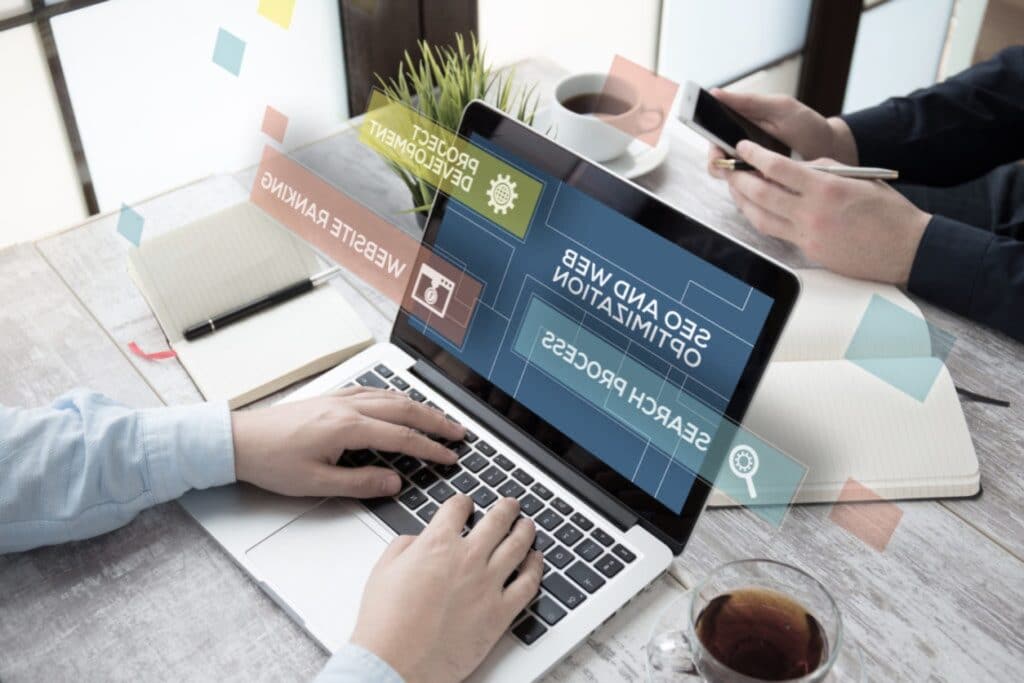
Support
Professional support from a good company is advisable. Especially if you have a small or medium-sized business, outsourcing is a logical option. With a company of small or medium size, you simply do not have the budget to hire a specialist full time.
Professional maintenance
WPonderhoud is a company that performs professional maintenance on your website. We also provide a quick and effective solution in the event of malfunctions. By performing proper maintenance, the above error messages are prevented. Because we map out the processes of your website well in advance, we also know how much memory is needed in specific places.
Maintenance, optimization and security
In addition to performing maintenance and solving WordPress problems, we also think along with you about the functionality of your software. By adjusting the website in such a way that your customers feel comfortable with it. Easy to order and that all couplings work well. We also give advice about the content of the website. How to be smart with keywords and place the right blogs. With this you reach your target group and people come to your page that you have in mind.
In the meantime, you can focus on what you are good at; the core activities of your company. Ultimately, outsourcing these activities gives you peace of mind and turnover as an entrepreneur. Guaranteed.
Contact us
Our WordPress specialists are ready to help you. We specialize in maintenance of WordPress websites and employ various SEO experts. Check out our WordPress services to see what’s possible for your website. Do you have any questions? Start a live chat or call us on 030 20 72 488.