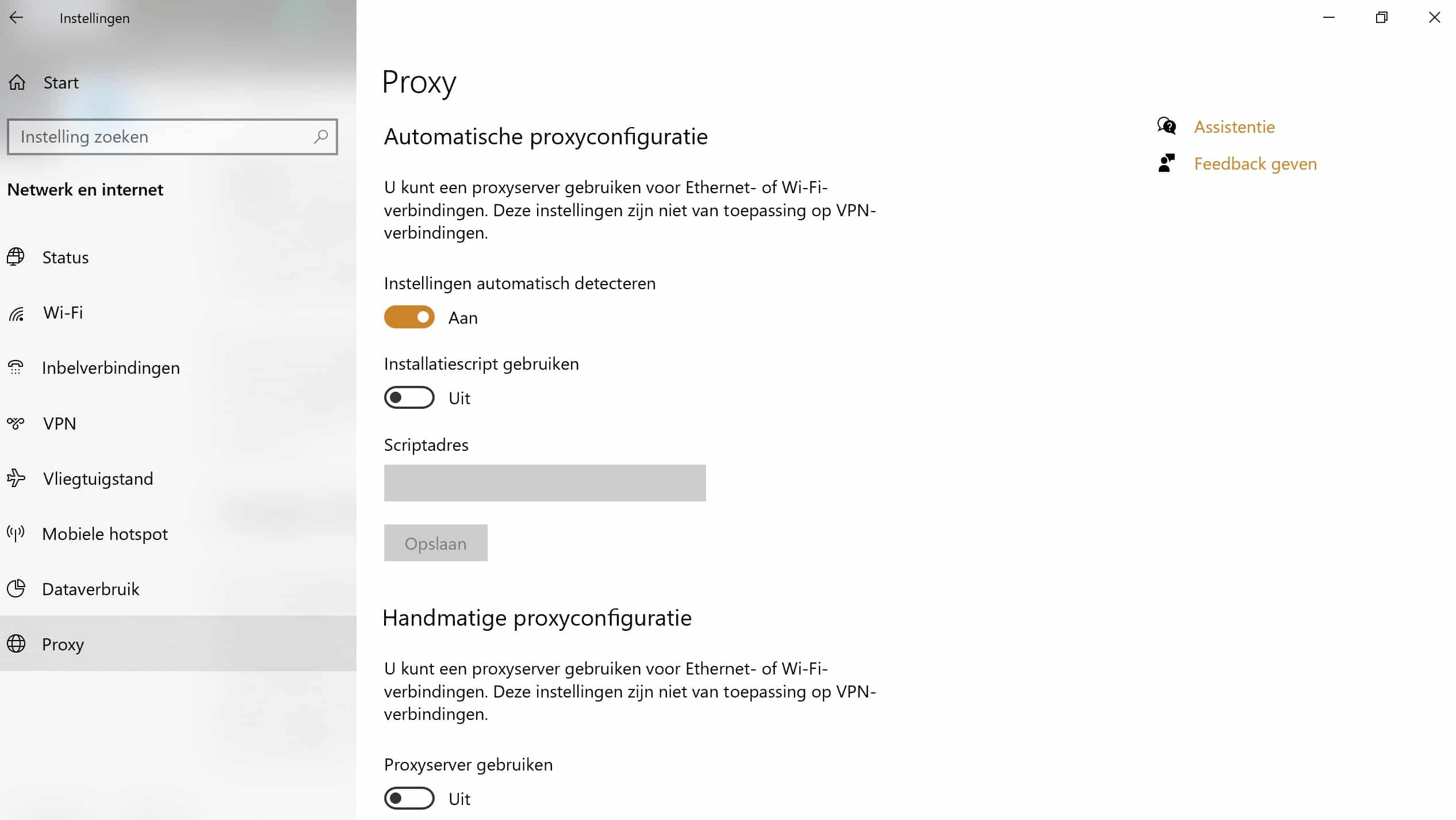A 504 (Gateway Timeout) error occurs when two servers are involved in handling a request. In this process, the first server will time out when waiting for a response from the second server. The various causes and solutions of this error message are covered in this blog article.
What is a ‘504 Gateway Timeout error’?
There are many different types of 500 status codes, all with a different meaning. Today we will discuss the ‘504 Gateway Timeout’. This code is displayed when two servers are involved in handling a request, and the first server gets a time out when waiting for a response from the second server, also known as an “upstream server.”
The 504 error message may look different due to the different web servers, operating systems, and browsers. The words ‘504’, ‘Error’ or ‘Gateway’ appear in almost every variation and they all have the same meaning. See below the list of the most common variations that you can encounter on the internet:
● ‘504 Gateway Timeout’
● ‘504 Gateway Timeout NGINX’
● ‘Error 504’
● ‘Gateway Timeout Error’
● ‘HTTP Error 504’
● ‘HTTP 504’
● ‘504 Gateway Time-out – The server didn’t respond in time’
Why am I getting a 504 error message?
The 504 error message has several causes, but there are two reasons that occur most often: the server is flooded with requests or maintenance is in progress. So remember that the 504 error is always a server-side error, which means that there is a problem with the website and not with the computer.
How Do 504 Errors Affect?
A big consequence of a 504 error message is the negative impact that the error has on SEO. If the WordPress website is unavailable for an extended period of time, Google can interpret that as a website-level problem. Ultimately, this can affect your ranking in the search engine, and unfortunately this is not positive… It is therefore important to fix the 504 error as soon as possible. If you do not have time for this, it may be useful to take a maintenance package .
How can I fix a 504 error in WordPress?
The biggest disadvantage of this error is that it is difficult to solve this problem as a customer. However, there are of course always actions to try to fix the error message.
Refresh the page
The simplest solution to start with is to refresh the website. This is often forgotten but can work extremely effectively. It doesn’t always work, but if it does, you’re glad you didn’t do all kinds of other complicated actions first. So always try to refresh the page. As mentioned before, it can just be the host or the server that is overloaded for a while. In that case, the WordPress website will soon be available again. Try loading the website in another browser.
Disable proxy settings
The 504 error can also appear if you are using a proxy service. We will immediately mention that this is quite rare, but it may be that a proxy is enabled without your knowledge.
How to disable proxy settings on Windows 10
Time needed: 2 minutes
It is of course annoying if you have to disable the proxy settings and do not know it. Usually it is automatically on and you do not have to do much here. If it is, you can get there this way.
- Open Windows settings
Open the menu and go to the Settings of Windows 10.
- Click Network & Internet
By clicking on network and internet you will get to the settings of proxy.
- Click Proxy
In the right menu are the proxy settings.
- Turn off your proxy settings
In the menu of Proxy you can then turn off your proxy settings.
Change DNS server
A problem with the DNS can also be the cause of a 504 error message. It can happen on the server side, if the domain is not properly redirected to the correct IP address. If the DNS problem is on the user’s side, you can try clearing the local DNS cache. This is similar to clearing the browser’s cache:
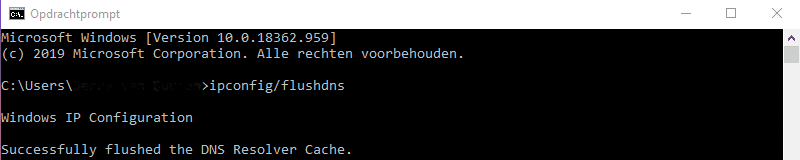
● In Windows, open the command-line window and enter ‘ipconfig /flushdns ‘. If it went well, you will receive a message with ‘The DNS resolver cache has been successfully cleared’.
● As a macOS user, you need to enter ‘dscacheutil -flushcache‘ in the terminal. In Mac, you won’t receive a message about whether or not it worked.
Temporarily disable CDN
The 504 problem could also be due to problems with the Content Delivery Network (CDN). If you are using a CDN from a third party, it is wise to temporarily disable the CDN during the 504 error. There are several plugins available for this.
Check your plugins and themes
In most cases, plugins and themes do not cause the 504 error message, but it still happens sometimes. That’s why it’s worth the gamble to check all plugins and themes. You can do this by deactivating all plugins and reactivating them one by one and refreshing the page after each activation. Make yourself a checklist which plugins you have installed, so you can check off which plugin or theme is good.

Please try again later
Sometimes it’s a matter of patience. It is actually not an option but in some cases it can not be otherwise. If all of the above has not yielded anything, then there is a good chance that the error message can only be solved by the administrator of the website or the responsible provider.
Need help?
Can’t figure it out? Please contact us right away! Start a live chat or call us on 030 20 72 488. Together we will look for the solution for the ‘504 Gateway Timeout error’ on your WordPress website. If you have problems other than a 504 notification, check out our WordPress Solutions service here.