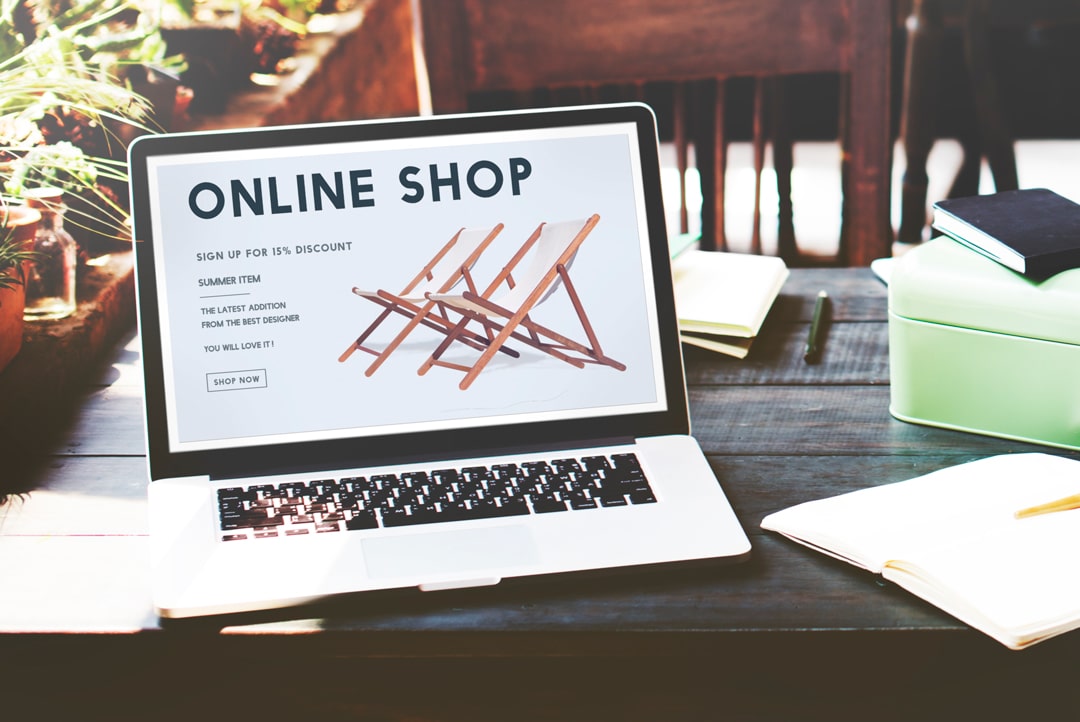
Setting up your own webshop in WordPress certainly takes some time, because there are a lot of things involved. Of course you have to think carefully about how you organize your webshop, so that all your visitors can quickly and easily navigate on your webshop. A time-saving option for setting up your own webshop in WordPress is to use the WooCommerce plugin. this plug-in contains numerous shortcodes with which you can easily put together your webshop. In this article you can read what the use of shortcodes entails and for which functions of your webshop you can use them.
What do shortcodes do for my webshop?
On various websites you will see recurring elements, such as a telephone number, address or e-mail address. Of course, if you adjust the relevant element in one place on your website, you must also do this in all other places. To save yourself a lot of time, you use shortcodes when setting up your own WordPress website. With the help of this code you can easily display different elements on your website and it will remain up-to-date in every place on your website, when you adjust it somewhere.
Standard WooCommerce shortcodes that every webshop needs
With the free WooCommerce plugin you can easily use various standard shortcodes for your WordPress webshop. After installing the WooCommerce plugin, standard pages such as ‘My Account’, ‘Shopping Cart’ and ‘Order’, with the corresponding shortcode, are immediately created. You don’t have to change anything about this yourself, because the WooCommerce plugin immediately ensures that the page functions for what it is intended for.
A diverse range of WooCommerce shortcodes for your own webshop
In addition to the aforementioned standard shortcodes from WooCommerce, there are many other shortcodes that you can use while setting up your own webshop. For example, you can use shortcodes that display all your products at a discount in clear columns. You can then easily reuse these shortcodes to place the corresponding elements on your webshop wherever you want. By using various shortcodes you can set up your own WordPress webshop completely to your own taste.
Additional codes in shortcodes for extra possibilities
A handy addition to the WooCommerce plugin is that extra codes for a number of shortcodes are offered, with which you can make use of extra possibilities. For example, with an extra code in a shortcode that displays your products, you can indicate an extra property for the design. Frequently used extra codes that you can use are:
- To display X number of products per page: [per_page=”x”]
- To display products in columns of X: [columns=”x”]
By using these types of extra codes, you can give all pages of your website a personal and unique layout as you want.
Let customers track their order with a shortcode
After ordering one or more products, the customer’s order is processed and it is waiting until the moment of delivery. To give your customers the opportunity to track their order after their purchase, you can use a shortcode. Adding the shortcode [woocommerce_order_tracking] to a separate page adds a separate page for order tracking. Customers can then enter their order number and email address so that the system can look up the corresponding order and display its status to the customer.
Shortcode for displaying recent products
If you want to ensure that the most recent products of your company are displayed on the homepage of your webshop, you can also use a shortcode. In the shortcode you can indicate how many products should be shown and over how many columns they should be divided. For example, the shortcode will look like this: [recent_products per_page=””10”” colums=””2””]. In addition, the code is set in such a way that when new products are added to the webshop, the most recent products are displayed.
Display featured products with a shortcode
Of course, every webshop wants to highlight its best products to the visitors of the webshop. Using the WooCommerce plugin, you can select which products you want to highlight so that they can be processed into a special shortcode. When you then use this shortcode somewhere, your chosen products will be displayed. The shortcode will look like this and you can place it anywhere in your webshop wherever you want: [featured_products per_page=””3””].
Display a product in a blog article with shortcodes
When people are looking for a certain product, they first read a number of articles about the product in order to get a better picture of the product before they actually buy it. To complete this picture, it is strongly recommended to ensure that your product is immediately shown in your article. Of course, this is possible by adding a shortcode with the ID of the respective product to the article, which will look like this: [product id=””29””]. As a result, people immediately see the product while reading the article and they immediately have the opportunity to add the product to their shopping cart.
Show multiple products in your blog article? Do it with a shortcode!
Of course, it is also possible to show multiple products in an article, by using a slightly different shortcode that will look like this: [products ids=”1, 2, 3″]. This way you can show the reader of your article exactly which products you are talking about and also offers them the chance to choose from various types of the product. With this shortcode you can also indicate exactly in how many columns the products should be divided, so that they fit your article.
Create a shopping cart for your visitors with a shortcode
After the visitors of your webshop have found the right product, you want them to be able to easily put it aside until they are ready to pay. That is why you can create an ‘In shopping cart’ button with a shortcode, which ensures that the visitor’s product is safely put aside when the visitor clicks on the button. In addition, you can give the button a desired design with the help of an extra code in the shortcode.
View your unique product category with a shortcode
When setting up your webshop, it is important that you divide your products into various categories. With a special shortcode you can create your own product category to organize your webshop page as desired. Here’s how your shortcode might look like this: [product_category category=””plantenpotten””]. By dividing your products into separate categories, you create a clear appearance on your webshop and visitors can quickly and easily find the products they are looking for.
Show a complete overview of various categories with a shortcode
When you offer various products in your own webshop, you are of course dealing with different product categories. With the help of a special shortcode you can display a complete overview of all product categories on a desired page. In addition, you can indicate with an extra code how the product categories should be classified and which categories you want to keep hidden in the overview.
Reuse an entire product page with a shortcode
When you want to use the exact same product page for different pages, it is possible to copy it in its entirety using a shortcode that can look like this: [product_page id=””52””]. This comes in very handy if you want to use the same layout of one product page for another page. By adding the shortcode of the corresponding product page to a new page, you will see the same product page here.
Easily display products on offer with a shortcode
When your webshop has offers on various products, you naturally want them to appear on different pages of your webshop so that they are seen by your visitors. Instead of creating a separate category for the offers, it’s better to use the shortcode [sale_products], which shows products on offer where you want on your website.
A shortcode for ‘best-selling products’ from your webshop
The moment people end up on the homepage of your webshop, is the right opportunity to immediately introduce them to the best products that your webshop has to offer. You can easily do this by using a shortcode that shows your desired number of best products on the homepage. the shortcode will look like this: [best_selling_products]. You can then use an extra code to indicate how many products you want to display next to each other in the overview.
No manual settings of related products needed with a shortcode
On your own webshop you obviously want to display a number of related products for every product you offer, so that the visitors of your webshop will consider also looking at these products. By manually setting which products are related to each product, you waste a lot of time that is not needed for anything. Instead, you can use the shortcode [related_products], which automatically shows products related to the product on the product page. You can place this shortcode on any post or page that is going to be about a certain product.
Let visitors read your ‘top rated products’ with a shortcode
In addition to the various shortcodes, the WooCommerce plugin also offers the option ‘WooCommerce reviews’. By enabling these in your webshop, people can leave a review about their experience with, for example, placing an order, the quality of a product or the delivery method of a purchased product. This then offers you the opportunity to add a separate page to your webshop with a special shortcode, where your visitors can also read these reviews and immediately find the best rated products.
Make searching easy with a shortcode for specific product features
Some of the visitors of your webshop are looking for a product with a specific characteristic. This can be, for example, a product in a specific color, material or brand. To help these visitors on their way in your webshop, you can use a shortcode such as [product_attribute attribute=””materiaal”” filter=””ijzer””]. In the shortcode you set which products are displayed when a certain product property is filled in, so that an overview appears with all products that meet the specified product properties.
Display notifications in your webshop with a WooCommerce shortcode
After visitors to your webshop have added a product to their shopping cart, it is so reassuring if they can immediately see that their product has been successfully added. You can easily do this by enabling the notifications of the WooCommerce plugin and using the shortcode [shop_messages] . This allows you to display a message such as “Your product has been added to your shopping cart” after the product has been added to the visitor’s shopping cart.
Would you rather work without shortcodes? Use WooCommerce with WordPress
Of course, it is not necessary to work with shortcodes while setting up your own webshop. The WooCommerce plugin is also easy to use in combination with the WordPress editor, where you can use WooCommerce features that work just like shortcodes, without having to enter the desired codes. This way you can still successfully set up your own webshop the way you want it, by using a system that feels familiar to you.
Also check out our blog article about WordPress PHP shortcodes.